Ubuntu is a fantastic Linux distribution and its development is right on track. While I have had issues in running Ubuntu 7.04, Feisty Fawn on my machine, the latest release namely version 7.10 (Gutsy Gibbon) turned out to be a heck of a distribution. Not only does it work flawlessly on my machine, the Ubuntu developers have also incorporated a number of features which brings it at par with or in some cases even excels Mac OSX in functionality and ease of use.
But at the same time, unlike many other Linux distributions (read Mandriva et al), the Ubuntu developers have not succumbed to providing the proprietary codecs and drivers out of the box. In fact, they have walked a fine line by making sure the distribution remains Free as in freedom, at the same time have made it very simple for people who want to surely install any proprietary drivers for their machine.
For example, here is how you can install all the proprietary multimedia codecs automatically on your machine running Ubuntu Gutsy Gibbon.
First thing you have to do is to navigate in the Gnome panel to "System -> Administration -> Software Sources" and enable all the additional repositories namely main (which should already be enabled), universe, restricted and multiverse. Truth be told, you need select only the multiverse repository but while you are at it, you might as well enable the rest of them too.
Once you have done that, navigate to your video or audio file and try playing it in Totem which is the default multimedia player for GNOME. When you open the media file in totem, it will notify you that it can't find the necessary codecs to play the file and will offer to search for and download the necessary files. It will then start downloading the missing pieces and install them. That is it. You have finished installing the codecs necessary to play your multimedia file.
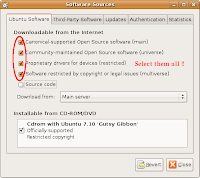 Fig: Enable all additional repositories
Fig: Enable all additional repositories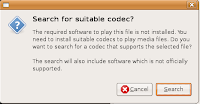 Fig: Totem asks you whether it should search for the necessary codecs to play the media.
Fig: Totem asks you whether it should search for the necessary codecs to play the media. Fig: Totem searching for required multimedia codec packages
Fig: Totem searching for required multimedia codec packages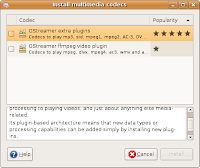 Fig: It provides a list of packages which contain the required files
Fig: It provides a list of packages which contain the required files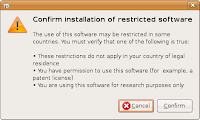 Fig: Asks for confirmation.
Fig: Asks for confirmation.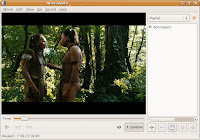 Fig: Totem playing the movie after it finished installing the required codecs.
Fig: Totem playing the movie after it finished installing the required codecs.As a side note, I have found that this is the same process that is followed by the Windows media player when it can't find the necessary codecs. But there is a significant difference though, in Ubuntu Gutsy Gibbon, this process works flawlessly where as in Windows, it gives an error ;-).
Alternately, if you do not want to go through the above process (though I wonder why), you can also install all the multimedia codecs by firing up a terminal and running the apt-get command as follows :
$ sudo apt-get install gstreamer0.10-plugins-bad gstreamer0.10-ffmpeg gstreamer0.10-fluendo-mp3 gstreamer0.10-plugins-ugly
You must be wondering, if there are bad and ugly gstreamer plugins there should be the good ones too right ? Well the good gstreamer plugins are installed by default on your Ubuntu machine and so you need not install them manually.
Finally, for the brave at heart, you can also install the multimedia codecs manually as explained in this article.
No comments:
Post a Comment